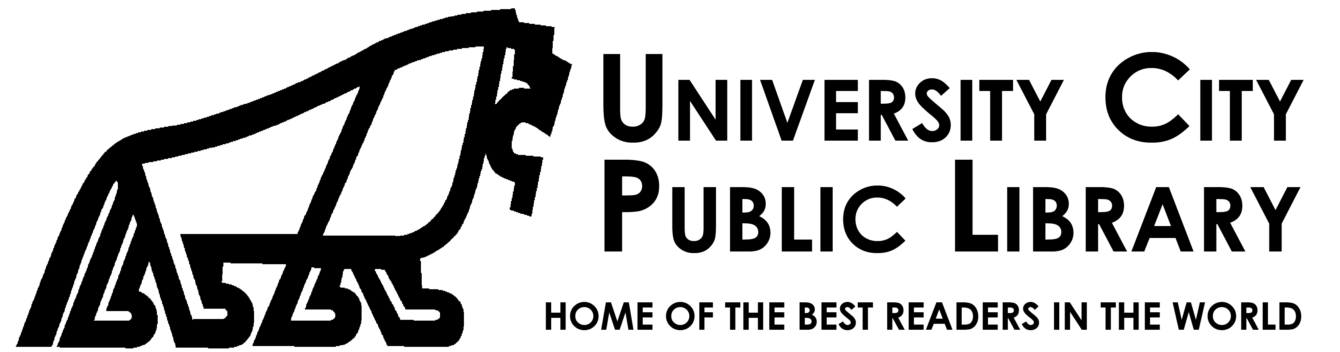3D Printing

Printer Basics
Our printer is a MakerBot Replicator+ Desktop 3D printer using a SmartExtruder+. It prints with PLA filament. Files must be in the .makerbot format. Convert from other formats using MakerBot Print software. This software is installed on our public computers and is free to download from Makerbot. Files can be printed from a USB drive. You can check out a USB drive at the front desk or bring your own. You can also email your file and contact information.
Printing is $1 per 30 minutes of print time. The printer estimates print time for each file, as does the MakerBot Print software. We will let you know when your job is finished.
Download or create a 3D model
1. Download a model – There are many free and pay sites that share 3D model files. Thingiverse is a model repository associated with Makerbot. NASA freely shares 3D resources with the public. You can download a model and personalize it before printing.
2. Create a 3D model – Make your own model using software installed on our public computers or install free modeling software available on the web.
a. Blender (installed on all public machines). Take a course to learn Blender on LinkedInLearning.com.
b. Tinkercad (online). Take a course to learn Tinkercad on LinkedInLearning.com.
c. See a more inclusive list of 3D modeling software on Wikipedia.
3. Tips for successful printing – Enable rafts and supports to increase the chance of a successful print job. A raft is a bottom layer that your model will print on. The raft helps keep your job adhered to the print bed. Supports are an important a part of your project if your model has an overhang.
4. Want more info? Check out the slides below for a step-by-step guide to downloading a file and printing a 3D item at UCPL.
More information
Thanks to a recent grant from the Missouri State Library, UCPL now has a 3D scanner! Information about how to use the scanner is available in the document below. The scanner is housed in the library’s Makerspace, so please call ahead and schedule a time for a staff member to assist you with the scanning process.
Having problems with your model? Try this repair tool. Microsoft account required.